New Feature: Draft and Published Modes
One of H2O’s newest features is the “draft” and “published” modes for a casebook.
If you click the Revise button while viewing one of your casebooks:
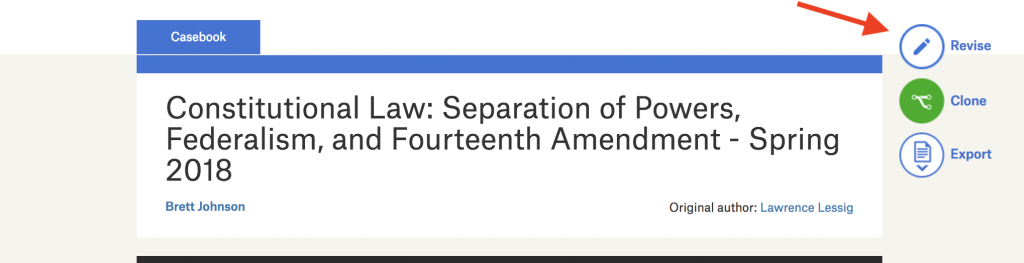
It creates a separate, draft version of this casebook that you can makes changes to.
Once you’ve made the desired changes, return to the Casebook tab, and click the Publish button, located in the same spot Revise was. This merges all changes into the published casebook, and removes the draft casebook. Having separate draft and published versions of the casebook keep your students (and anyone else accessing your casebook) from seeing something different every time they visit the page, if you happen to be in the midst of changes.
If you have an active draft version of the casebook, you can get to it via your dashboard, which is accessible by clicking the H2O logo in the upper left. The yellow band appearing across your casebook will take you to the draft mode, clicking anywhere else on it takes you to the published version. See below:
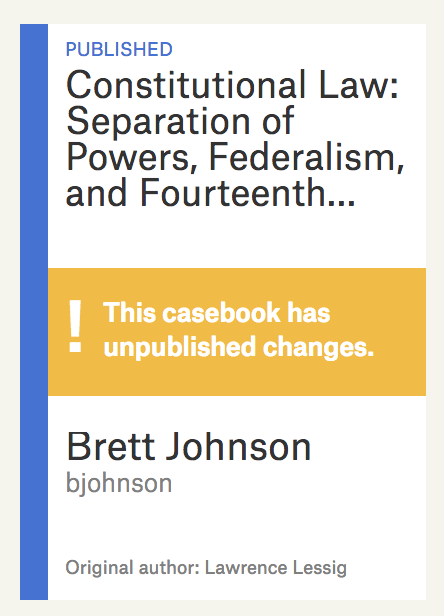
Questions? Reach out to us at h2o@cyber.law.harvard.edu!