Welcome to H2O!
About H2O
The casebook - annotated collections of court cases - has been a cornerstone of legal education for over 150 years. But casebooks today are heavy, expensive and way too difficult to use.
We believe casebooks can be better for authors and students. Authors should be able to easily create or customize their own casebooks online. And students should be able read the casebooks online or in print for little or no cost.
H2O is a website that helps faculty authors make casebooks that are free, simple to modify, and easy to access and print. H2O is offered by the Harvard Law School Library, through its Library Innovation Lab.
H2O gives authors access to the entire database of U.S. court decisions made available through the CaseLaw Access Project, another initiative of the Library Innovation Lab. Authors can pull any of those cases into their casebooks, together with their own texts and links to external sources on the web. These casebooks, in turn, are free to access and can be copied, shared and adapted under a CC BY-NC-SA 3.0 license. In addition, H2O’s software is open source and available on Github.
Account set-up
Anybody with an internet connection can read an H2O casebook - browse the collection here. Anybody who wants to author, remix, or take notes on a casebook will need to create an account. If your email address ends in .edu or .gov, you can create an account on our Sign Up page. If you have trouble, please email us at info@opencasebook.org.
If you are a professor or lecturer at an educational institution, you can submit a request to become a Verified Professor. This gives you access to our full set of features including teaching notes, image uploads, and video embeds, and also ensures that your books are surfaced in our collection. Check the box at the bottom of your profile and click Save to send a request to our team.
Making a Casebook
Watch our video tutorial on how to make a new casebook here.
To make a casebook, login and click the ‘Create Casebook’ button at the top of the page.

You’ll be prompted to choose whether you want to make a new casebook from scratch or search existing casebooks for one to clone and customize.
Create a new casebook
Building a new casebook entails adding all of your own content into H2O. There are many different ways to do it, but here’s a method we like and recommend:
- 1. Add a title and description.
- 2. Add the sections and sub-sections that form the basic structure of your casebook.
- 3. Add the resources (cases, texts, links) you want to each section.
- 4. Annotate individual resources using elisions, highlights, links and notes.
- 5. Publish your casebook
Adapt an H2O casebook
To adapt an existing casebook, search our database of casebooks for the one you want to use as a starting point. You can search by keyword (like “Torts”) or by author (like “Zittrain”).
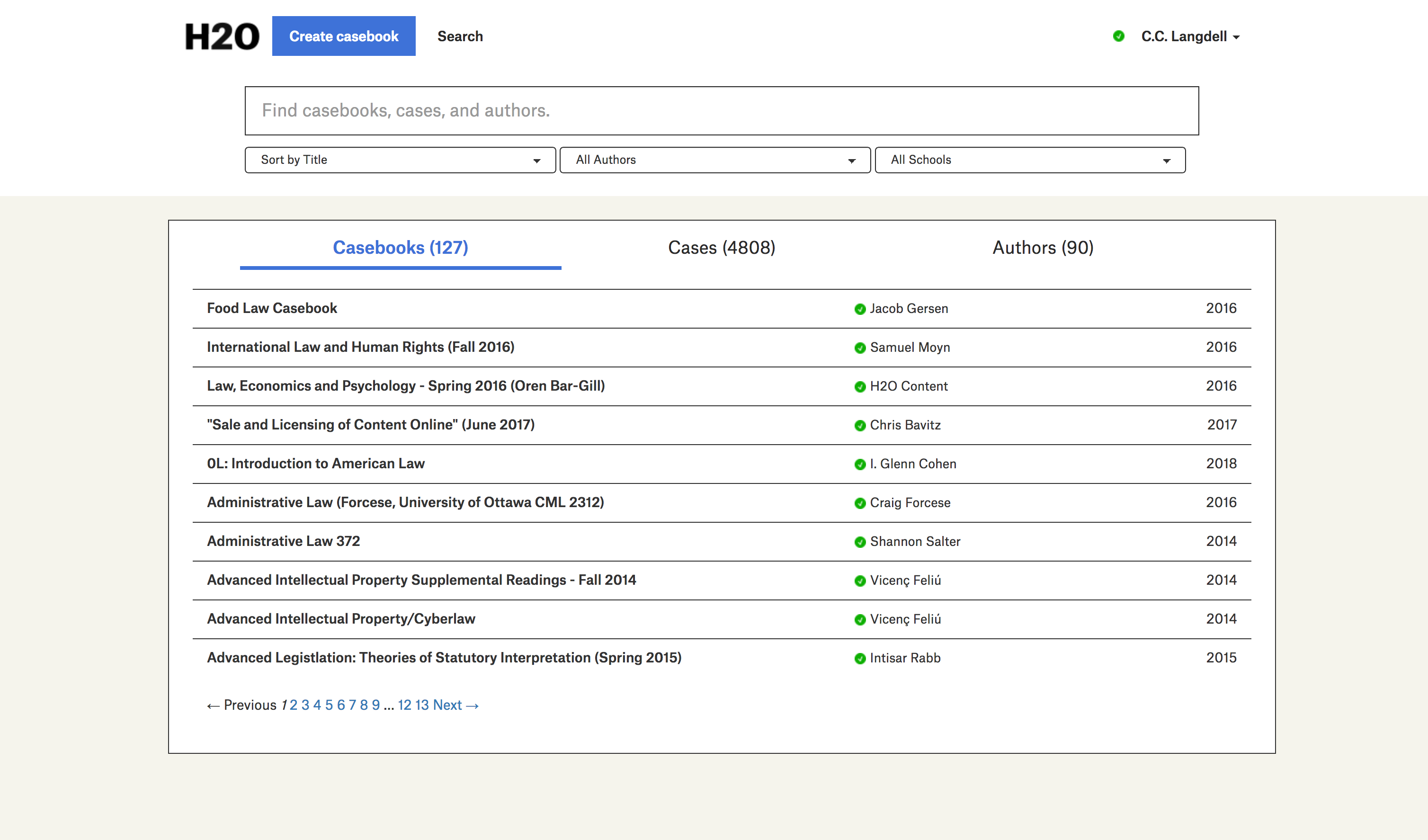
In order to “remix” or adapt a casebook, you first need a copy of it. When you find a casebook you like, make sure you’re logged in and click the ‘Clone’ button along the right side of the book. The entire book will be copied into a draft that is now in your own Dashboard.
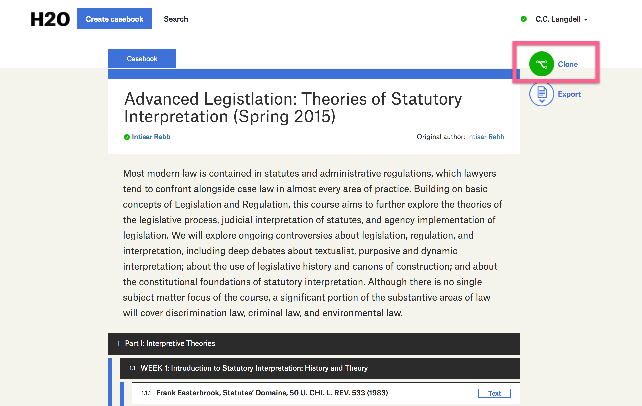
Once you’ve cloned the casebook to create your own draft version, you can make changes by adding or deleting sections or resources, re-ordering the casebook, and by making your own annotations.
Working in a Casebook
Casebook contents
A casebook consists of (1) metadata, which provides details about the book, (2) sections, which provide the overall structure of the book, and (3) resources, which make up the content of the book.
You can modify your book’s metadata - title, subtitle, description, headnotes - from the casebook page. Once modified, click the Save button to save changes.
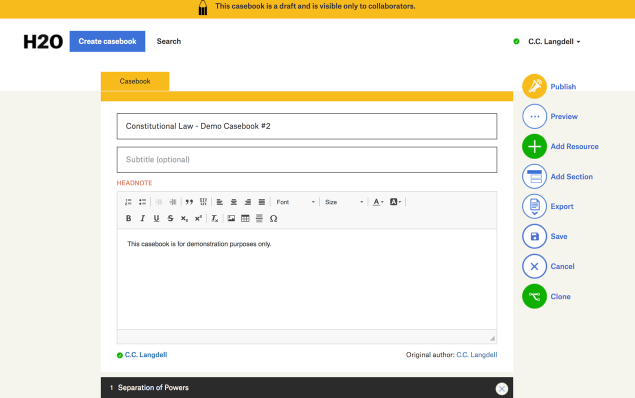
You can add sections to a casebook using the ‘Add Section’ button to the right of the casebook, and you can move sections around within a casebook by dragging and dropping.
You can add resources in the form of legal documents including cases and federal code; custom content including text, images, and videos; or links to external sites. To add a resource, click the ‘Add Resource’ button and select the type of resource. Alternatively, you can paste a list of resources into the Quick Add window at the bottom of your casebook.
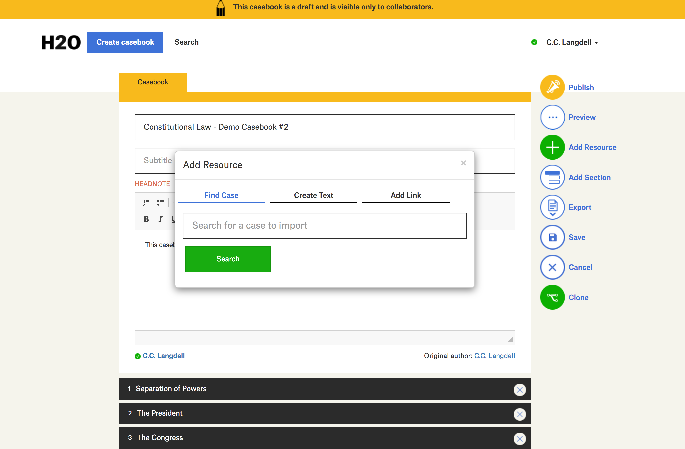
You also can clone sections, cases, texts or links from other casebooks into your own casebook. Just visit the content you want to add to your casebook, click the ‘Clone’ button, and then designate which of your casebooks you want to receive the cloned content. Then you can view the cloned content in your casebook and make whatever changes to it you wish.
For more detail, visit the Making Casebooks section of this help guide.
Sharing Casebooks
Once you finish your book, click ‘Publish’ on the right side of your book to make it public. If you are a Verified Professor, your book with be surfaced in H2O search and in Google search. All other books will be viewable by anybody with the link.
To distribute your book to your students, simply copy and paste the link into your syllabus or course website. Students can follow the link and begin reading immediately. See the Reading Casebooks section of our help guide for more on how students can best leverage an H2O book.
To print your casebook, click the Export button. H2O will download a Word file containing the entire contents of your casebook. Open the file in Word to make any layout, formatting or other changes before printing.
You may also wish to share your casebook with your colleagues - we encourage you to let your peers know that you have created a new open source resource so that they and their students may benefit from your book. You also have the option of embedding teaching notes throughout your casebook to make adoption easier for folks new to teaching or new to your course. Read more about teaching notes here.
Reading Casebooks
If you have been assigned an H2O casebook in class, or are simply interested in reading a book in the collection, you have a few options. First, you can read your casebook directly on the H2O platform. The table of contents in any H2O casebook is a list of clickable links to different sections of the book, and you can use the arrows on either side of your screen to navigate between resources. You may also export an H2O casebook to Word. From there, you may convert your casebook to a PDF and read it in a PDF reader, or you can print your casebook to read in print. Note that the Export button works for the entire casebook, individual sections, and individual resources, allowing you to choose which part of the book to Export for printing or conversion.
Searching the Collection
The H2O collection is made up of all casebooks published by Verified Professors. These are professors or lecturers at any educational institution. To search the collection, you can use the Search field to enter keywords, author names, or institutions. Search results include the year of publication to help readers determine which books are more recent additions to the collection.
 Sign In
Sign In